Firmware is a software data that is kept in the storage of a hardware device. It works as a guiding medium and gives instructions to the hardware devices. Updating the firmware of an Xbox One Controller is easy, 당신 can update it right from your controller. Also, 당신 can do it through your Windows PC and 의해 using a Micro USB cable. Here all the three methods are given to update the Xbox controller’s firmware. Read and choose the way 당신 find easy and straightforward.
How to Update Xbox One Controller Firmware (Wirelessly)
Check that either your controller update wirelessly:
All the recent Xbox One controllers are wireless. 당신 can connect it with your Xbox One console wirelessly. If you’re using your controller wirelessly, then 당신 can update it wirelessly too. Here is how to update an Xbox One controller right from your console.
Note: Updating process may take time, so charge your controller fully before 당신 start updating it.
1. Start your Xbox One console and log in to Xbox Live.
2. Now, open the guide 의해 pressing the ‘Xbox’ button on your controller.
3. Go to the ‘System.’
4. And then select ‘Settings.’
5. Open ‘Kinect & devices’ from the settings menu. It is at the center of the left-hand side menu.
6. Then select ‘Devices & accessories’ under Kinect & devices.
7. On the Xbox Accessories screen you’ll see a picture of the controller, here click on the ‘Three dotted’ button near the bottom. This opens a 더 많이 options menu at the left side of the screen.
8. Click the ‘Firmware version’ option at the top.
9. Wait and then click on the ‘Update now’ button. If 당신 don’t see this button 또는 view a message says that “no update available” it means your controller is already updated. The updating process will start; 당신 can check the progress on the screen.
10. When the update process completes, you’ll see the ‘Close’ button, click on it.
Your Xbox One controller is updated.
How to Update Xbox One Controller Firmware via USB cable
If 당신 don’t have a wireless controller 또는 for any reason it fails to update wirelessly, then 당신 can try it connecting with Micro USB cable.
1. Start your Xbox One console and log in to Xbox Live.
2. Press ‘Xbox’ button.
3. Go to ‘System.’
4. Then select ‘Settings.’
5. Open ‘Kinect & devices’ from the settings menu.
6. Then select ‘Devices & accessories’ under Kinect & devices.
7. Click on the ‘Three dotted’ button near the bottom. This opens a 더 많이 options menu at the left side of the screen.
8. Click the ‘Firmware version’ option at the top.
9. Wait and then click on the ‘Update now’ button.
11. When the update process completes, you’ll see the ‘Close’ button, click on it.
Your Xbox One controller is updated.
How to Update Xbox One Controller Firmware via Windows 10 PC
Maybe 당신 know 또는 not that 당신 can use Xbox One controller on your Windows PC also. 당신 can connect it with any Windows 10 PC via Xbox wireless adapter, Bluetooth, and through a USB cable. As it is designed to work with Windows, 당신 can update with your Windows 10 PC. Here is how to update an Xbox One controller from Windows 10 PC.
Note: 당신 can only update your controller’s firmware with the computer running on Windows 10.
1. Start your ‘Windows 10’ computer.
2. Open ‘Microsoft Store.’
3. 검색 for ‘Xbox Accessories.’
4. And download and install the ‘Xbox Accessories’ on your computer.
5. Open the ‘Xbox Accessories’ app.
6. Now, connect the Xbox One controller to the computer. 당신 can 가입하기 it 의해 using a USB cable 또는 connect it wirelessly via Xbox Wireless adapter.
7. 당신 may see an update message as 당신 connect your controller. If the message doesn’t appear then open ‘Guide’ > System > Settings > Kinect & devices > Devices & accessories > 더 많이 options > Firmware version.
8. Click ‘Continue’.
9. When the update process completes, you’ll see the ‘Close’ button, click on it.
Your Xbox One controller is updated.
Source:- link
Mia Davis is a creative person who has been 글쓰기 blogs and 기사 about cybersecurity. She writes about the latest 업데이트 regarding mcafee.com/activate and how it can improve the work experience of users. Her 기사 have been published in many 인기 e-magazines, blogs, and websites.
How to Update Xbox One Controller Firmware (Wirelessly)
Check that either your controller update wirelessly:
All the recent Xbox One controllers are wireless. 당신 can connect it with your Xbox One console wirelessly. If you’re using your controller wirelessly, then 당신 can update it wirelessly too. Here is how to update an Xbox One controller right from your console.
Note: Updating process may take time, so charge your controller fully before 당신 start updating it.
1. Start your Xbox One console and log in to Xbox Live.
2. Now, open the guide 의해 pressing the ‘Xbox’ button on your controller.
3. Go to the ‘System.’
4. And then select ‘Settings.’
5. Open ‘Kinect & devices’ from the settings menu. It is at the center of the left-hand side menu.
6. Then select ‘Devices & accessories’ under Kinect & devices.
7. On the Xbox Accessories screen you’ll see a picture of the controller, here click on the ‘Three dotted’ button near the bottom. This opens a 더 많이 options menu at the left side of the screen.
8. Click the ‘Firmware version’ option at the top.
9. Wait and then click on the ‘Update now’ button. If 당신 don’t see this button 또는 view a message says that “no update available” it means your controller is already updated. The updating process will start; 당신 can check the progress on the screen.
10. When the update process completes, you’ll see the ‘Close’ button, click on it.
Your Xbox One controller is updated.
How to Update Xbox One Controller Firmware via USB cable
If 당신 don’t have a wireless controller 또는 for any reason it fails to update wirelessly, then 당신 can try it connecting with Micro USB cable.
1. Start your Xbox One console and log in to Xbox Live.
2. Press ‘Xbox’ button.
3. Go to ‘System.’
4. Then select ‘Settings.’
5. Open ‘Kinect & devices’ from the settings menu.
6. Then select ‘Devices & accessories’ under Kinect & devices.
7. Click on the ‘Three dotted’ button near the bottom. This opens a 더 많이 options menu at the left side of the screen.
8. Click the ‘Firmware version’ option at the top.
9. Wait and then click on the ‘Update now’ button.
11. When the update process completes, you’ll see the ‘Close’ button, click on it.
Your Xbox One controller is updated.
How to Update Xbox One Controller Firmware via Windows 10 PC
Maybe 당신 know 또는 not that 당신 can use Xbox One controller on your Windows PC also. 당신 can connect it with any Windows 10 PC via Xbox wireless adapter, Bluetooth, and through a USB cable. As it is designed to work with Windows, 당신 can update with your Windows 10 PC. Here is how to update an Xbox One controller from Windows 10 PC.
Note: 당신 can only update your controller’s firmware with the computer running on Windows 10.
1. Start your ‘Windows 10’ computer.
2. Open ‘Microsoft Store.’
3. 검색 for ‘Xbox Accessories.’
4. And download and install the ‘Xbox Accessories’ on your computer.
5. Open the ‘Xbox Accessories’ app.
6. Now, connect the Xbox One controller to the computer. 당신 can 가입하기 it 의해 using a USB cable 또는 connect it wirelessly via Xbox Wireless adapter.
7. 당신 may see an update message as 당신 connect your controller. If the message doesn’t appear then open ‘Guide’ > System > Settings > Kinect & devices > Devices & accessories > 더 많이 options > Firmware version.
8. Click ‘Continue’.
9. When the update process completes, you’ll see the ‘Close’ button, click on it.
Your Xbox One controller is updated.
Source:- link
Mia Davis is a creative person who has been 글쓰기 blogs and 기사 about cybersecurity. She writes about the latest 업데이트 regarding mcafee.com/activate and how it can improve the work experience of users. Her 기사 have been published in many 인기 e-magazines, blogs, and websites.