당신 can do that on Photoshop in case 당신 didn't knew.
Please don't post this anywhere else nor claim it as your own.
Enjoy ♥
Made in Photoshop CS5
Step 1
Open Photoshop. Go to File → Open → and choose the video 당신 want to screencap.
Make sure your video is .mp4 format, because if it's on another format it won't work.
Note: If a message saying "QuickTime 7.1 또는 later is required" appears, don't worry. Just download QuickTime and try to open it again.
Step 2
Make sure 당신 see the 애니메이션 toolbar (it has a red mark all over it, on the picture). If 당신 don't see, go to Window → Animation...
continue reading...